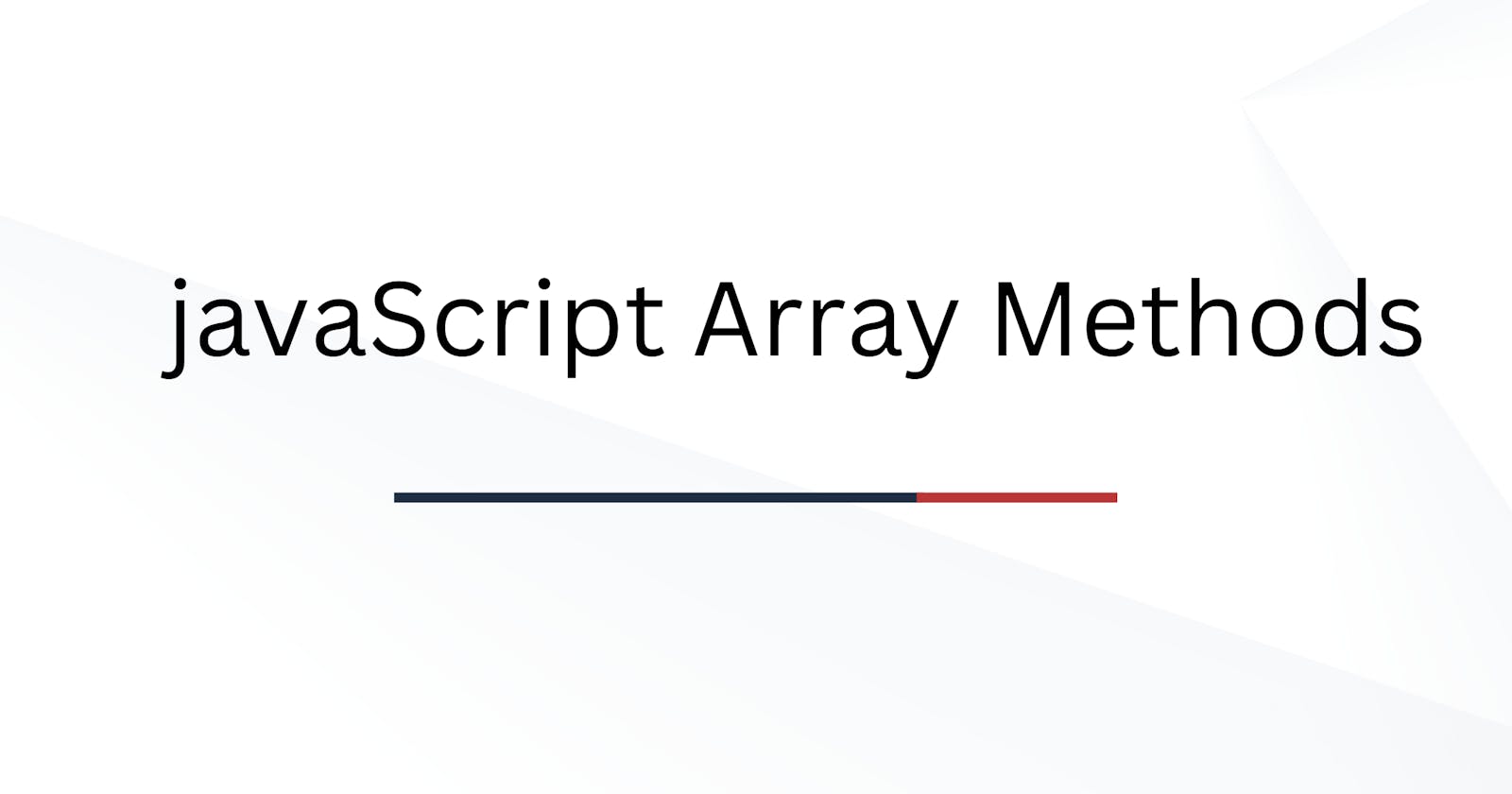Table of contents
- Converting Array values to String
- Popping and Pushing
- Shifting Elements
- JavaScript Array length
- Concatenating Arrays
- Flattening
- Array splice()
- Array slice()
- Sorting an Array
- Reversing an Array
- Numeric Sort
- Sorting an Array in Random Order
- Find the Highest (or Lowest) Array Value
- Math.max()
- Math.min()
- Sorting Object Arrays
- Stable Array sort()
- Array forEach()
- Array map()
- Array flatMap()
- Array filter()
- Array reduce()
- Array every()
- Array some()
- Array indexOf()
- Array lastIndexOf()
- Array find()
- findIndex()
- Array.from()
- Array Keys()
- Array entries()
- Array includes()
- Const keyword
- Const Block Scope
- Redeclaring Arrays
Converting Array values to String
The JavaScript method toString() converts an array of values to Single String.
const fruits = ["Banana", "Orange", "Apple", "Mango"];
console.log(fruits.toString());
//Output: Banana,Orange,Apple,Mango
The join() method also joins all array elements into a string.It behaves just like toString(), but in addition, you can specify the separator.console.log(fruits.join("*")) it will join the "*" in between the elements of array.
Popping and Pushing
In arrays, we have to do removing and add elements. The pop will remove the elements at the last of the array, the length will change. The push will add the elements at the last of the array, the length will change.
// pop
const fruits = ["Banana", "Orange", "Apple", "Mango"];
fruits.pop();
console.log(fruits);// Banana, Orange, Apple
// push
const fruits = ["Banana", "Orange", "Apple", "Mango"];
fruits.push("Kiwi");
console.log(fruits);// Banana, Orange, Apple, Mango, Kiwi
Shifting Elements
Shifting is like pop-ing but it works from starting of the array. The shift() method removes the first array element and "shifts" all other elements to a lower index.
The unshift() method adds a new element to an array at the beginning, and "unshifts" older elements. It returns the new array length.
// Shift()
const fruits = ["Banana", "Orange", "Apple", "Mango"];
fruits.shift();
console.log(fruits);// Orange, Apple, Mango
//Unshift()
const fruits = ["Banana", "Orange", "Apple", "Mango"];
fruits.unshift("Lemon");
console.log(fruits);//Lemon,Banana, Orange, Apple, Mango
JavaScript Array length
The length property provides an easy way to append a new element to an array. It is like push.
const fruits = ["Banana", "Orange", "Apple", "Mango"];
fruits[fruits.length] = "Kiwi";
Note:
Array elements can be deleted using the JavaScript operator
delete.Using
deleteleavesundefinedholes in the array.Use pop() or shift() instead.
Concatenating Arrays
The concatenating creates a new array by merging the two arrays.
Note: The concat() method does not change the existing arrays. It always returns a new array.
The concat() method can take any number of array arguments.
The concat() method can also take strings as arguments.
const myGirls = ["Cecilie", "Lone"];
const myBoys = ["Emil", "Tobias", "Linus"];
const myChildren = myGirls.concat(myBoys);
console.log(myChildren); // Cecilie,Lone,Emil,Tobias,Linus
// More array arguments
const arr1 = ["Cecilie", "Lone"];
const arr2 = ["Emil", "Tobias", "Linus"];
const arr3 = ["Robin", "Morgan"];
const myChildren = arr1.concat(arr2, arr3);
console.log(myChildren); //Cecilie,Lone,Emil,Tobias,Linus, Robin, Morgan
Flattening
Flattening an array is the process of reducing(1D) the dimensionality of an array.
Array splice()
The splice() method can be used to add new items to an array with out removeing it or we can add elements by removeing some elements of the array.
const fruits = ["Banana", "Orange", "Apple", "Mango"];
fruits.splice(2, 0, "Lemon", "Kiwi");
console.log(fruits); // Banana,Orange,Lemon,Kiwi,Apple,Mango
The first parameter (2) defines the position where new elements should be added (spliced in).
The second parameter (0) defines how many elements should be removed.
The rest of the parameters ("Lemon" , "Kiwi") define the new elements to be added.
The splice() method returns an array with the deleted items,
You can use splice() to remove elements.
const fruits = ["Banana", "Orange", "Apple", "Mango"];
fruits.splice(0, 1); // 0th index will remove
console.log(fruits); // Orange, Apple, Mango
const fruits = ["Banana", "Orange", "Apple", "Mango"];
fruits.splice(1, 1); // 1st index will remove
console.log(fruits); // Banana, Apple, Mango
Array slice()
The slice() method slices out a piece of an array into a new array.
const fruits = ["Banana", "Orange", "Lemon", "Apple", "Mango"];
const citrus = fruits.slice(1); // slice from 1st index
console.log(citrus); //Orange,Lemon,Apple,Mango
Note: The slice() method creates a new array.
The slice() method does not remove any elements from the source array.
The slice() method can take two arguments like slice(1, 3) 1 to 2 index. If the end argument is omitted, like in the first examples, the slice() method slices out the rest of the array.
Sorting an Array
The sort() method sorts an array alphabetically assending order.
const fruits = ["Banana", "Orange", "Apple", "Mango"];
fruits.sort();
console.log(fruits); //Apple,Banana,Mango,Orange
Reversing an Array
By combining sort() and reverse() you can sort an array in descending order.
const fruits = ["Banana", "Orange", "Apple", "Mango"];
fruits.sort();
fruits.reverse();
console.log(fruits); // Orange,Mango,Banana,Apple
Numeric Sort
By default, the sort() function sorts values as strings.This works well for strings ("Apple" comes before "Banana").However, if numbers are sorted as strings, "25" is bigger than "100", because "2" is bigger than "1".Because of this, the sort() method will produce incorrect result when sorting numbers.
You can fix this by providing a compare function:
const points = [40, 100, 1, 5, 25, 10];
points.sort(function(a, b){return a - b}); //Assending order
console.log(points); // 1,5,10,25,40,100
const points = [40, 100, 1, 5, 25, 10];
points.sort(function(a, b){return b - a}); // Dessending order
console.log(points); //100,40,25,10,5,1
Working of Numeric sorting:
When the sort() function compares two values, it sends the values to the compare function, and sorts the values according to the returned (negative, zero, positive) value.
If the result is negative, a is sorted before b.
If the result is positive, b is sorted before a.
If the result is 0, no changes are done with the sort order of the two values.
Sorting an Array in Random Order
const points = [40, 100, 1, 5, 25, 10];
points.sort(function(){return 0.5 - Math.random()});
Find the Highest (or Lowest) Array Value
There are no built-in functions for finding the max or min value in an array. After you have sorted an array, you can use the 0th index to obtain the lowest value . If we want highist use points[points.length-1] .
Math.max()
You can use Math.max.apply to find the highest number in an array.
function myArrayMax(arr) {
return Math.max.apply(null, arr);
}
// Tradisonal method
// function loops through an array comparing each value with the highest //value found.
function myArrayMax(arr) {
let len = arr.length;
let max = -Infinity;
while (len--) {
if (arr[len] > max) {
max = arr[len];
}
}
return max;
}
Math.min()
function myArrayMin(arr) {
return Math.min.apply(null, arr);
}
// Tradisonal method
//function loops through an array comparing each value with the lowest value //found.
function myArrayMin(arr) {
let len = arr.length;
let min = Infinity;
while (len--) {
if (arr[len] < min) {
min = arr[len];
}
}
return min;
}
Sorting Object Arrays
const cars = [
{type:"Volvo", year:2016},
{type:"Saab", year:2001},
{type:"BMW", year:2010}
];
Even if objects have properties of different data types, the sort() method can be used to sort the array.
cars.sort(function(a, b){return a.year - b.year}); //object so we access values by using dot(.).
Stable Array sort()
const myArr = [
{name:"X00",price:100 },
{name:"X01",price:100 },
{name:"X02",price:100 },
{name:"X03",price:100 },
{name:"X04",price:110 },
{name:"X05",price:110 },
{name:"X06",price:110 },
{name:"X07",price:110 },
{name:"X08",price:120 },
{name:"X09",price:120 },
{name:"X10",price:120 },
{name:"X11",price:120 },
{name:"X12",price:130 },
{name:"X13",price:130 },
{name:"X14",price:130 },
{name:"X15",price:130 },
{name:"X16",price:140 },
{name:"X17",price:140 },
{name:"X18",price:140 },
{name:"X19",price:140 }
];
myArr.sort( (p1, p2) => {
if (p1.price < p2.price) return -1; // if p1 is less than p2 we return -1.
if (p1.price > p2.price) return 1;
return 0;
});
let txt = "";
myArr.forEach(myFunction);
function myFunction(value) {
txt += value.name + " " + value.price + "<br>";
}
document.getElementById("demo").innerHTML = txt;
Array forEach()
The forEach() method calls a function (a callback function) once for each array element. Calls a function once for each array element.
const numbers = [45, 4, 9, 16, 25];
let txt = "";
numbers.forEach(myFunction);
function myFunction(value, index, array) { // index and array are opctional
txt += value + "<br>";
//45 4 9 16 25
}
Array map()
The map() method creates a new array by performing a function on each array element. The map() method does not change the original array.The map() method does not execute the function for array elements without values.
const numbers1 = [45, 4, 9, 16, 25];
const numbers2 = numbers1.map(myFunction);
function myFunction(value) {
return value * 2;
}
Array flatMap()
The flatMap() method first maps all elements of an array and then creates a new array by flattening the array.
const myArr = [1, 2, 3, 4, 5,6];
const newArr = myArr.flatMap((x) => x * 2); //2,4,6,8,10,12
Array filter()
filter() method creates a new array with array elements that pass a test.
const numbers = [45, 4, 9, 16, 25];
const over18 = numbers.filter(myFunction);
document.getElementById("demo").innerHTML = over18;
function myFunction(value, index, array) {
return value > 18; // 45 25
Array reduce()
The reduce() method runs a function on each array element to produce (reduce it to) a single value(total).
const numbers = [45, 4, 9, 16, 25];
let sum = numbers.reduce(myFunction);
function myFunction(total, value, index, array) {
return total + value; //99 total
//The total (the initial value / previously returned value)
//The item value
//The item index
//The array itself
}
//The reduce() method can accept an initial value:
const numbers = [45, 4, 9, 16, 25];
let sum = numbers.reduceRight(myFunction, 100); // we can also use reduceRight()
function myFunction(total, value) {
return total + value; // 199 total
}
Array every()
It checks all the values are pass the test if pass returns True else False.
const numbers = [45, 4, 9, 16, 25];
let allOver18 = numbers.every(myFunction);
//(opctional)
function myFunction(value, index, array) {
return value > 18; // False
}
Array some()
Checks the some elements are pass the test.
const numbers = [45, 4, 9, 16, 25];
let someOver18 = numbers.some(myFunction);
function myFunction(value, index, array) {
return value > 18; // True
}
Array indexOf()
The indexOf() method searches a value in array and returns its position(index).
Syntax: array.indexOf(item, start). Array.indexOf() returns -1 if the item is not found.
const fruits = ["Apple", "Orange", "Apple", "Mango"];
let position = fruits.indexOf("Apple") + 1; // index is 0 , Position is 1
Array lastIndexOf()
It is same as the IndexOf() but it returns last index.
Array find()
The find() method returns the value of the first array element that passes a test function.
This example finds (returns the value of) the first element that is larger than 18.
const numbers = [4, 9, 16, 25, 29];
let first = numbers.find(myFunction);
function myFunction(value, index, array) {
return value > 18; // 25
}
findIndex()
The findIndex() method returns the index of the first array element that passes a test function.
const numbers = [4, 9, 16, 25, 29];
let first = numbers.findIndex(myFunction);
function myFunction(value, index, array) {
return value > 18; // 3
}
Array.from()
The Array.from() method returns an Array object from any object with a length property or any iterable object.
const myArr = Array.from("ABCDEFG");
document.getElementById("demo").innerHTML = myArr; // A,B,C,D,E,F,G
Array Keys()
The Array.keys() method returns an Array Iterator object with the keys of an array.
const fruits = ["Banana", "Orange", "Apple", "Mango"];
const keys = fruits.keys();
let text = "";
for (let x of keys) {
text += x + "<br>";
}
document.getElementById("demo").innerHTML = text;// 0 1 2 3
Array entries()
The entries() method returns an Array Iterator object with key/value pairs.
const fruits = ["Banana", "Orange", "Apple", "Mango"];
const f = fruits.entries();
for (let x of f) {
document.getElementById("demo").innerHTML += x;
}
// [0, "Banana"]
//[1, "Orange"]
//[2, "Apple"]
//[3, "Mango"]
Array includes()
This allows us to check if an element is present in an array.
const fruits = ["Banana", "Orange", "Apple", "Mango"];
fruits.includes("Mango"); // is true
Const keyword
The keyword const is a little misleading.
It does NOT define a constant array. It defines a constant reference to an array.
Because of this, we can still change the elements of a constant array.
An array declared with const must be initialized when it is declared.
const cars = ["Saab", "Volvo", "BMW"];
cars = ["Toyota", "Volvo", "Audi"]; // ERROR you cannot assign new reference to const.
// You can create a constant array:
const cars = ["Saab", "Volvo", "BMW"];
// You can change an element:
cars[0] = "Toyota";
// You can add an element:
cars.push("Audi");
Const Block Scope
An array declared with const has Block Scope.
An array declared in a block is not the same as an array declared outside the block:
An array declared with var does not have block scope.
const cars = ["Saab", "Volvo", "BMW"];
// Here cars[0] is "Saab"
{
const cars = ["Toyota", "Volvo", "BMW"];
// Here cars[0] is "Toyota"
}
// Here cars[0] is "Saab"
Redeclaring Arrays
Redeclaring an array declared with var is allowed anywhere in a program.
var cars = ["Volvo", "BMW"]; // Allowed
var cars = ["Toyota", "BMW"]; // Allowed
cars = ["Volvo", "Saab"]; // Allowed
Redeclaring or reassigning an array to const, in the same scope, or in the same block, is not allowed.
var cars = ["Volvo", "BMW"]; // Allowed
const cars = ["Volvo", "BMW"]; // Not allowed
{
var cars = ["Volvo", "BMW"]; // Allowed
const cars = ["Volvo", "BMW"]; // Not allowed
}
//Redeclaring or reassigning an existing const array, in the same scope, or in the same block, is not allowed
const cars = ["Volvo", "BMW"]; // Allowed
const cars = ["Volvo", "BMW"]; // Not allowed
var cars = ["Volvo", "BMW"]; // Not allowed
cars = ["Volvo", "BMW"]; // Not allowed
{
const cars = ["Volvo", "BMW"]; // Allowed
const cars = ["Volvo", "BMW"]; // Not allowed
var cars = ["Volvo", "BMW"]; // Not allowed
cars = ["Volvo", "BMW"]; // Not allowed
}
//Redeclaring an array with const, in another scope, or in another block, is allowed:
const cars = ["Volvo", "BMW"]; // Allowed
{
const cars = ["Volvo", "BMW"]; // Allowed
}
{
const cars = ["Volvo", "BMW"]; // Allowed
}